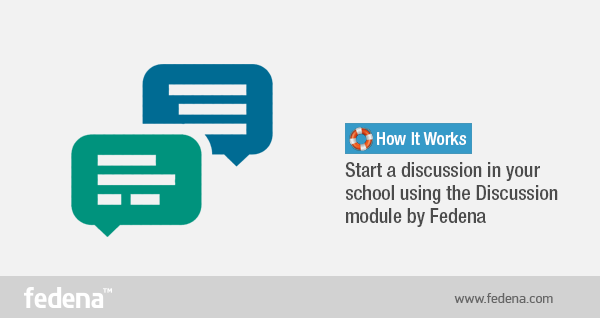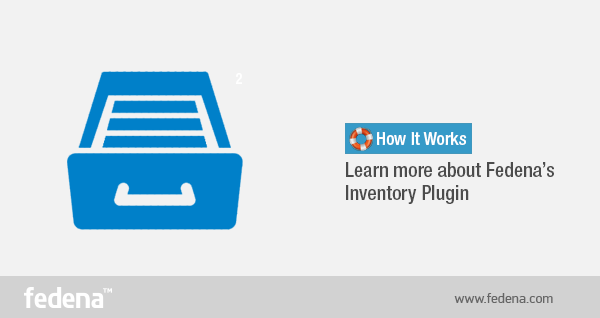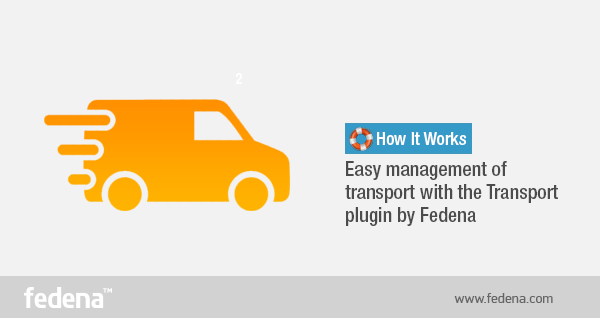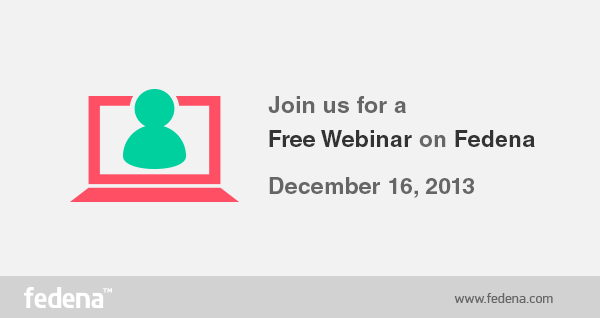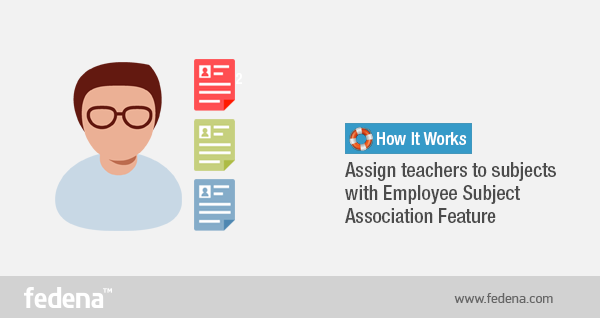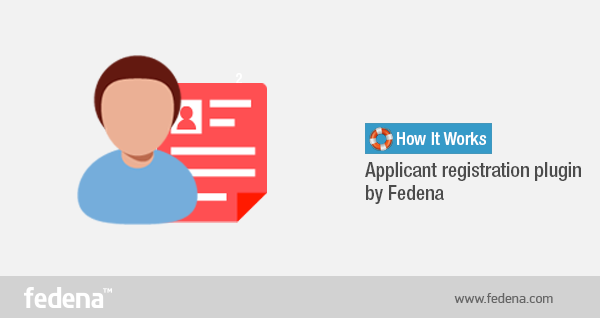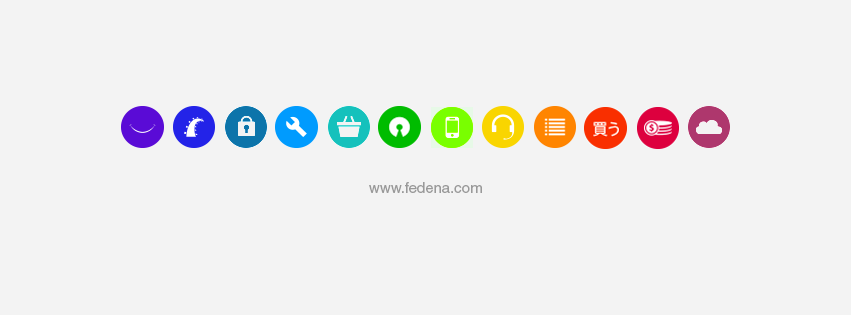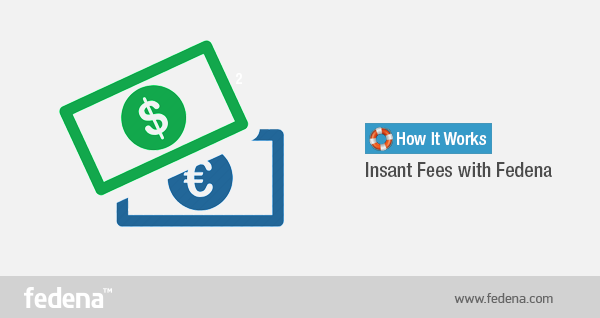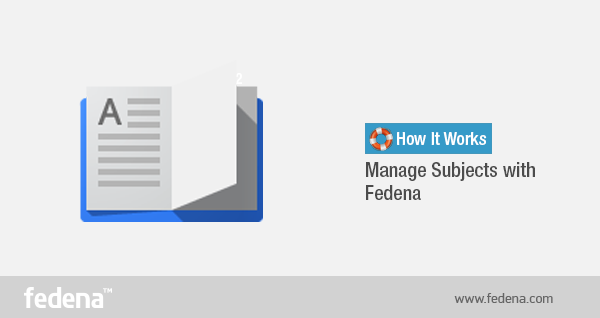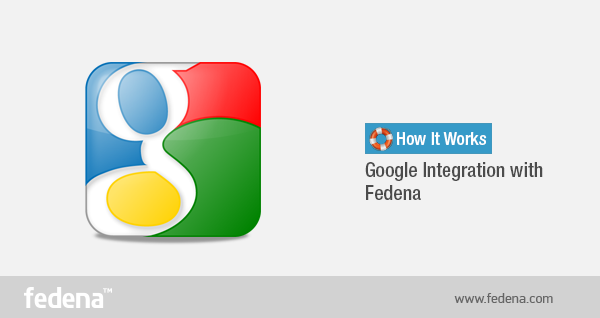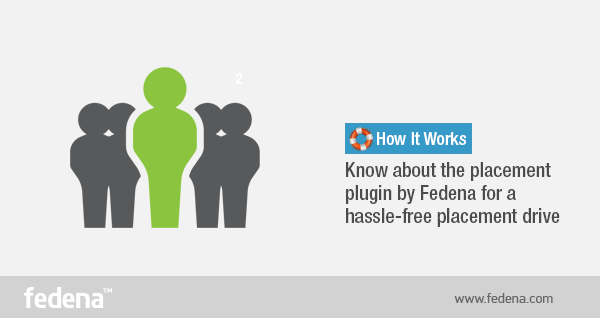
The placement plugin of Fedena is what you must have when you are conducting placement drives in your institution. Be it creating the event or inviting students or keeping a track of all those who gets placed with different companies, this plugin is of great help. Go through the article and you know how this plugin can help you with a smooth placement drive in your institution.
When you Login as the Admin
Login to your account and go to ‘Placement’ in ‘More’. A screenshot of the ‘Placements’ page is given below:
Click on ‘Announce new placement’ in order to create a new placement announcement for your students.
Give in all necessary information and create the placement event. Once you are done with creating the placement event, you have to select the students to send the placement event notice.
Use the ‘Invite Students’ option to invite respective students. Click on ‘Invite Students’ and you get a page where you need to find and select the students.
Once the invite is sent, the respective students will get a message.
When you login as a student
If you are one of the student invited for the placement event, then you will get a message in ‘Reminders’ in your dashboard. You can click on it to check and to know the details about the event from ‘Placement’ in ‘More’. Click on ‘Placement’.
Click on the particular event and view the invitation.
‘View invitation’ will lead you to the page where you will get the option to apply for the invitation.
Once you apply, the admin will be notified. Your application will be pending till the admin approves it.
The admin have to select the respective placement event and click on ‘Registrations’.
The admin can approve or reject the registration. Once a particular student attends the placement with any company, the admin can click on ‘Attended’ to mark the Attendance and a ‘Placement status’ will come up saying ‘Approve Placement’ and the admin have to approve it.