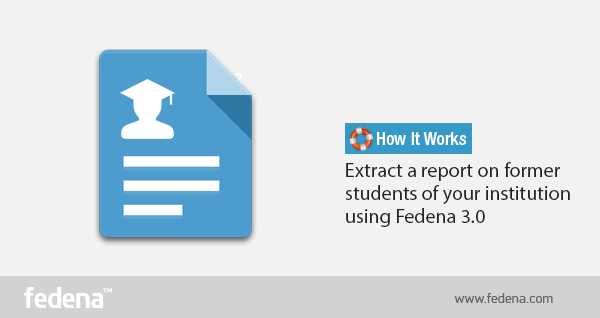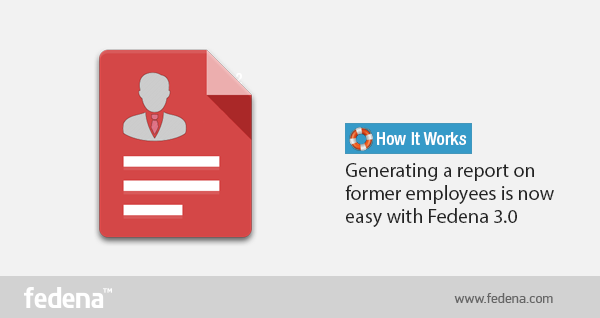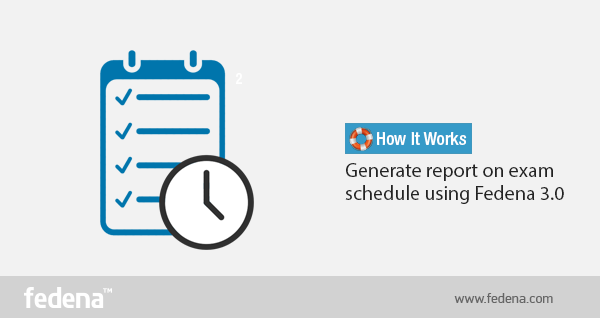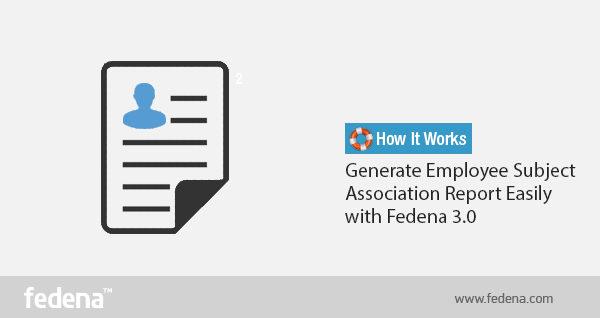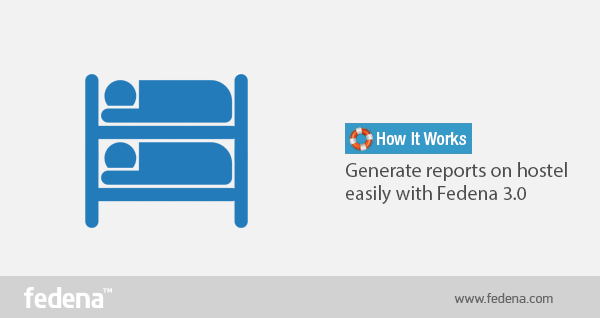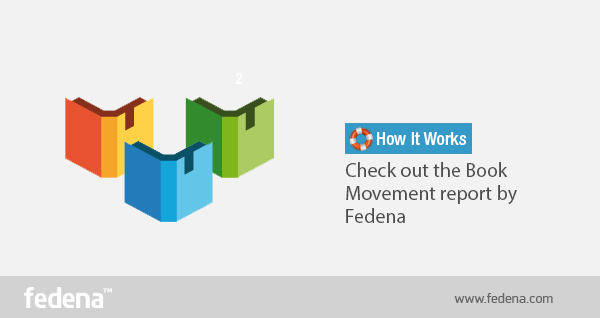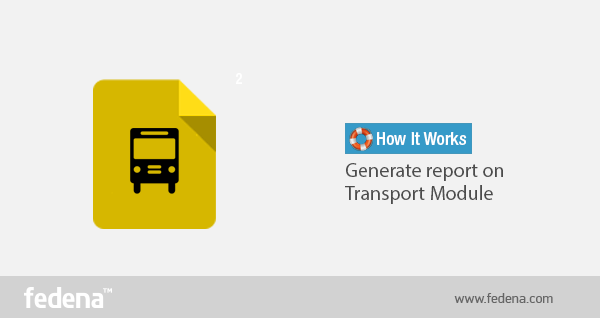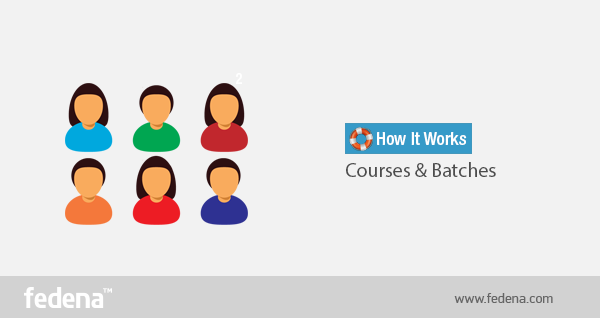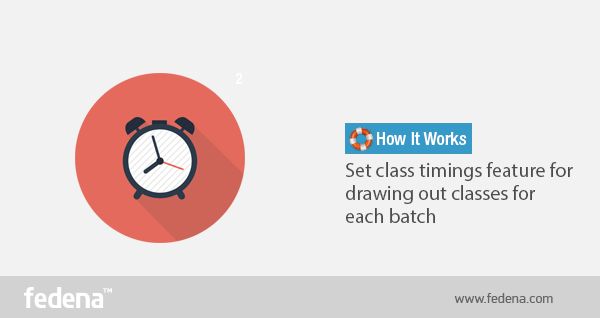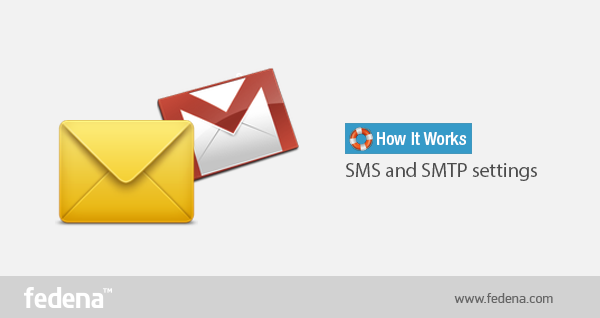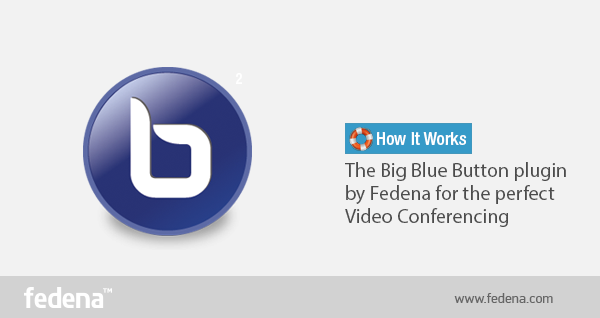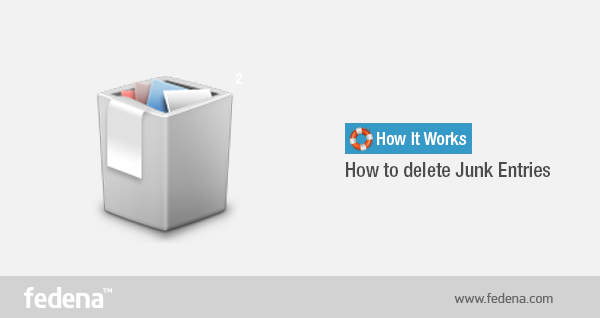Last week, we talked how easily you can generate a report on former employees. Today, we talk about how you can generate report on the former students of your institution. Generating any report has become very easy with the new version of Fedena 3.0 which is loaded with exciting features. Read on to find out how you can extract a report on the former students with all necessary details related to each of them.
You can find the ‘Former students details’ in ‘Reports’ as you navigate through ‘Data and Reports’ in the main menu.
Select ‘Former students details’ and go to the page of former student details to generate the report.
Choose the time limit for which you want to generate the report. It will generate the report of all students who have left the institution within the selected time period.
The report will show the details of all the students who had left the institution within the time period you have selected. You can see the ‘Batch name’ and ‘Course name’ of the students as well as the ‘Gender’, ‘Admission Date’ and ‘Leaving date’. If you want, you can go to individual student’s profile by selecting the respective student’s name.
You can see the date of leaving for each of the student as well. Moreover, extract the report in CSV format if you need.