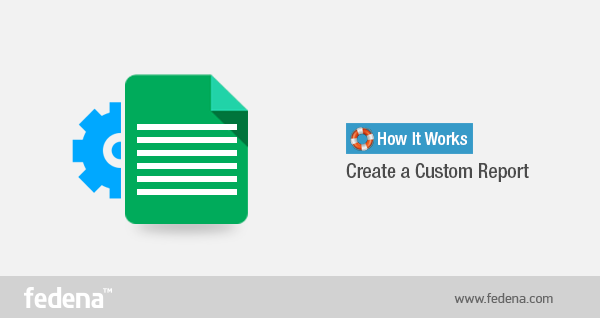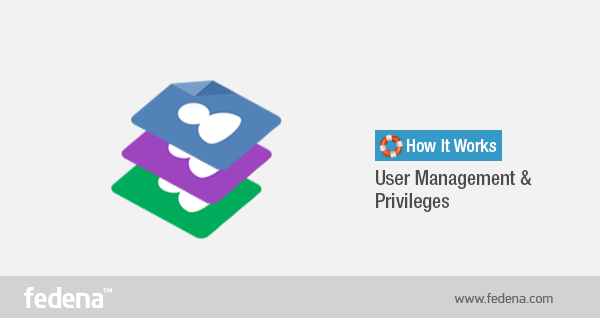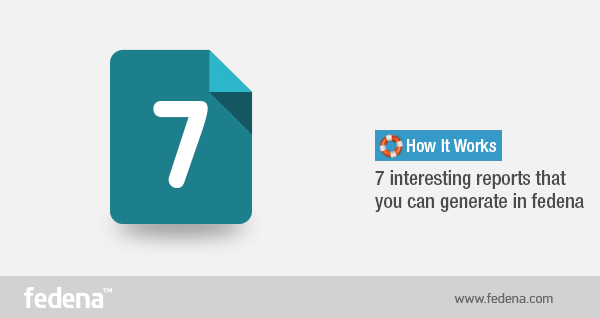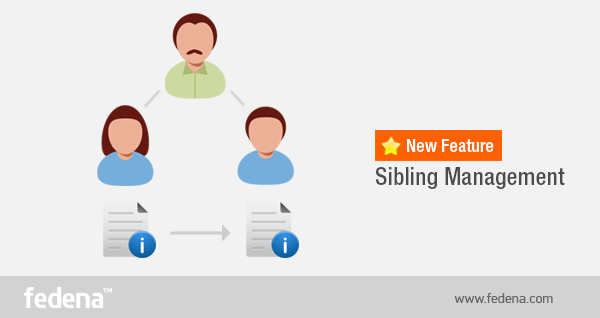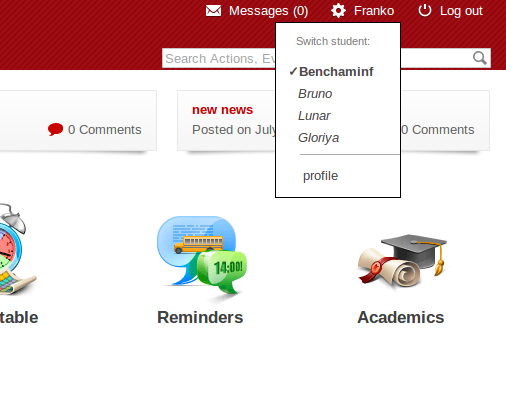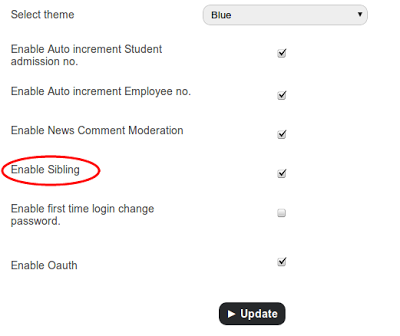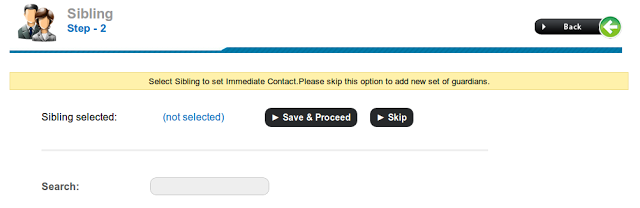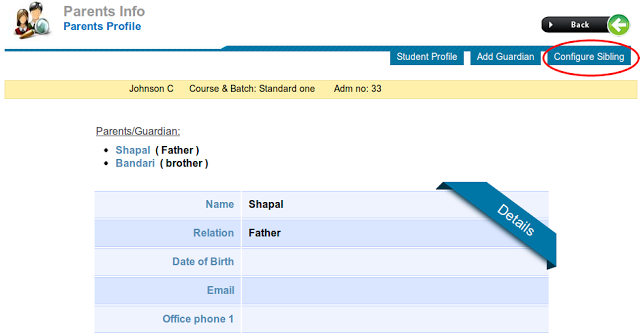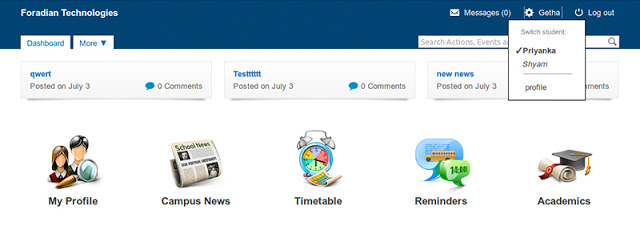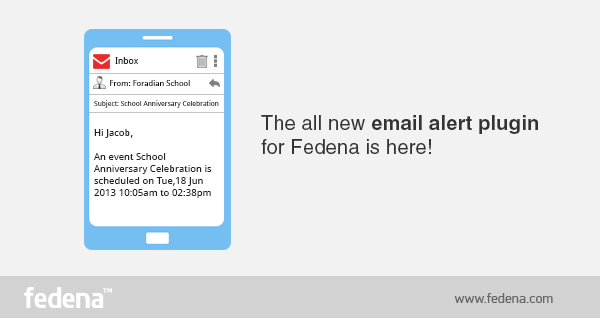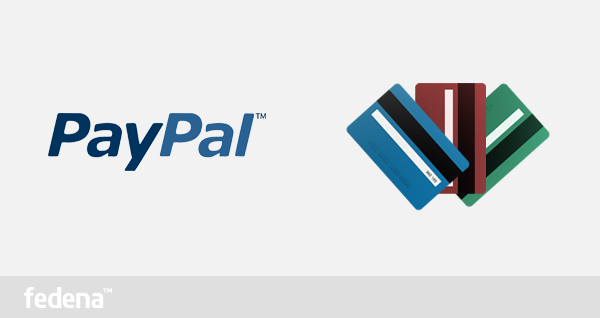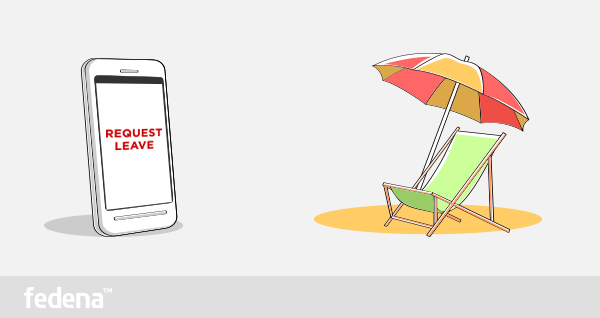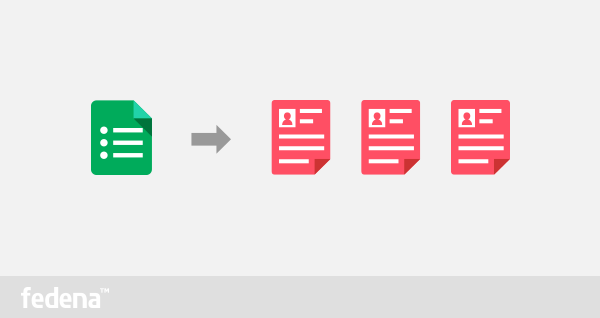A step by step Guide on How to Create a Custom Report Using Fedena’s Magical Custom Report Plugin
Are you the head of your institute, and have to create reports on students which are not the typical reports showing the marks of exams? Instead, there might be situations when you have to create a report to know about students engaged in different activities in school. When you have a cultural event at your school and you have to find out students who are active in cultural activities and this becomes a difficult task if you have to find the information by personally asking each and every student. But with Fedena, your stress is reduced to just a custom report that can be made in the easiest possible way. Read on this article as we share with you how to create custom reports with the help of Fedena.
Here is a report requirement that is not available in Fedena by default :
Suppose, you are looking for students in different school houses (for instance Red House, Blue House, Green house and Yellow House) who can contribute to the upcoming Teacher’s Day celebration at your school with some cultural activities. Now, how you find it out using Fedena.
Steps to create the required custom report
Step 1: The very first thing that you need to do is to create an additional field, something called as ‘Interested in cultural events’ and for this, you need to go to ‘Settings’ in dashboard and then to ‘Add Admission additional detail’. You can create another additional field as ‘House’.
You can ask your students to fill this additional field during the time of their admission or can even edit the student profiles later.
Step 2: Once you have created the new additional field, you need to go to ‘More’ and then to ‘Custom Report’. Click on ‘New Student Report’ to create a new custom student report.
Step 3: You have to name the new report and select the fields of which you want the report. Like, in this case, you are looking for students in different school houses who can take part in the cultural event. You might need the Admission number of the students along with the First Name, Batch, Gender, which House and if Interested in Cultural Events.
Step 4: After you save it, you have to get the report for which you have to select the respected report and click on ‘Show Report’.
You can see the report and can also get a ‘Print’ of it. Or ‘Export CSV’ of the same.
So, whatever custom report you want to make with student information, you can easily do it with Custom Report plugin of Fedena. You can do it yourself or you can also give this privilege to any employee of your institution to do the same.
User Management & Privileges: How it Works
When you need to manage different users of your institution in Fedena, you just need to login with your id. Being the admin, you have the power to manage your employees, all you need to do is, go to the Dashboard and then to ‘Manage Users’ in Dashboard.
You can assign different privileges to your employees. For this, you need to search the respective employee and go to ‘Edit Privilege’.
7 Interesting Reports that you can Generate in Fedena
Are you looking forward to generate different kinds of reports using Fedena? You will be amazed to know that this award-winning school management software actually lets you do it with much ease. You can generate reports on some rare topics as ‘Female employees doing overtime who require transportation’ or ‘Students who have not submitted their assignments’ etc. So, when you need to generate such unique reports, all you need to do is to login to Fedena and makes some interesting reports. Today, we talk about 7 of the most amazing reports that you can actually generate for your use:
1. There might be times when you want to know where do all the money is spent in a particular department. Keeping a check on the expenses is always a good and intelligent idea to do. For this, you need to login to your Fedena and go to ‘More’ and then to ‘Human Resource’ and finally to ‘Employee pay slip’. Enter the department and the month for which you want the expense list. The ‘View’ option, when selected will give you the list of employees for the department and you get details about the money actually spent on employees of the department.
Fedena 2.3.4 is now available for pro customers
It has been almost 4 years since the first beta release of Fedena 0.1 in our start up office at Kasaragod, Kerala, India. Today we have reached to the version 2.3.4. It was an exciting journey for us and we are sure that it was rewarding for all our early adopters and existing customers. If you have not read our story yet, check out the history page at fedena.com
New features in Fedena Core modules
- Add sibling feature to fedena. Read more
- Add course and batch name in Fee receipt
- Subject wise and Assessment wise report for CCE
- Disable duplicate entries using double click in Fedena Core
- New Modifications in CCE
- Change in text for fee collection and fee submission
- Subject Name and Filters applied in the Attendance report PDF Add Subject and Session field in Student attendance report
- Local time needs to be shown when SMS is sent
- Changes in Spanish Translation
- API to return user details if Biometric ID is provided.
- Introduce Biometric ID field for students and employees.
- Student and Employee Additional details have to consider Text Area as Input Method
- UI Modification in student Fee Detail Page
- Mode of payment while collecting fees
- Introduction of Class Timing set. Read more
Issues solved in Fedena Core
- Style issue in the finance fee receipt if the payment note words are too large.
- Style issue in fee receipt if the fee collection name is too large.
- Add missing time zones
- Grading Level Minimum Score can be created above 100
- FA report generation before SA score entered
- Messages sent to employee’s manager by Privileged Employee is not being sent.
- Translation missing in attendance report page
- Translation missing for ‘less than’, greater than and equal to in employee advanced search.
- Transcript PDF break issue
- Forgot password reset words used
- Change Assign old batch subjects to Assign Previous batch subjects
- Sort the employee names in the alphabetical order in the event show page.
- Sort the employee department names in the alphabetical order.
- Should show all the parent users when batch is selected in user view all page.
- Should not show the delete button in the archived student guardian profile.
- State name is showing with country name in guardian profile.
- Style issue in teacher timetable page
- Style issue in the discussion group post page.
- Sort the employee names in the alphabetical order in the tutor assigning page.
- Discount showing not a number, if we delete the particulars of the particular category.
- Style issue in the employee payroll.
- Showing wrong flash message if there are no particulars included in the selected fee category while creating discount. Should not show the category if there are no particulars included.
- Should show the flash message while changing the immediate contact of a student.
- Style issue in flash message after saving the guardian
- Sort the student names in alphabetical order in the fee defaulters page and the pdf report.
- Top border and bottom border is missing in the employee profile pdf report.
- Style issue in employee attendance report pdf.
- Page break issue in pdf report in employee attendance pdf
- Privileged employee have no option to change the immediate contact of a student like admin.
- Style issue in the change immediate contact page if the guardian name is too large.
- Style issue in the submit button while rejecting the payslip.
- Style issue in pdf of CCE report
- IF admission privilege is given to an employee he should able to delete that student permanently
- No need for the option to add payroll category in normal employee login, only the admin and the privileged employee need the option.
- Going to dashboard while clicking the exam wise pdf report using employee login.
- Should not show the fee category if there are no particulars included while creating the fee discount using student wise.
- Change “Select a course” to “select a batch” in all user view page
- There should be the option to add the additional details of the admitted student if the step is skip in between the admission.
- The title is overlapping with the company logo in the pdf header.
- Should not show the category name while creating fee collection if particulars are blank in any of the selected batch.
- Exam status is not showing in parent login calender , but it is showing in student login.
- Should not allow to mark the attendance if any of the option ‘Forenoon’ or ‘Afternoon’ is not selected while marking the attendance.
- Style issue in the guardian profile if the name is too large.
- Change the Arabic (ar.yml) translations in the below mentioned areas.
- Should not possible to create the deleted finance category again.
- Should not delete the elective subjects if any dependency is there,disable the delete button.
- Should not redirect to other pages while saving the previous data for already admitted student.
- Change the error message “Grade set not deleted, dependant data present” to “Unable to delete Grade Set due to dependent data”
- Deleted courses displayed while assigning scholastic or co-scholastic items
- Error message style issue in CCE weightages -Assigned courses page
- Style issue in student attendance
- SMS settings issue (The system is not able to send the sms when the URL has “https”)
- Style issue in the electives index page if the elective group name is too large.
- Style issue in subject transfer show page if the subject code is large.
- Sort the course name in alphabetical order in the create exam page.
- Should not show student category name twice while editing student category.
- Sort the members name in alphabetical order and show the full name instead of first name in create reminder page.
- Delete Button style issue in calendar page
- Add new student and employee columns in student and employee structure and profile API
- Change the text in Spanish translation.
- Unable to edit student additional details
- Updated country list
- Style issue in additional details adding page if the additional detail name is large
- Add fine button style broken in Spanish language.
- Style issue in fee receipt number if many receipts are there.
- Alignment issue in timetable page
- IF an error occurred during saving parents details all the Entered data disappearing
- Style issue in fee defaulter’s submission form.
- Bracket is broken in fee submission form and fees receipt while language is in rtl.
- Disordered brackets in batch fees report while language is in rtl.
- RTL style issue in finance fees report.
- Incorrect experience years while editing a employee
- Add exception handling in student email sending
- Translation issue in student admission page
- User created from the user page only have the permission to show the delete button but other users created from the hr should not need the option to delete.
- Employee is created without user_id
- Should not allow to pay the zero amount in finance fee pay.
- style issue in teacher timetable
- Deleted course name showing at the time of assigning weightages to course
- Align the check box to other fields in additional details page.
- 500 coming in user search
- No need to show the edit button and pdf report in the employee additional info page if there is no additional data added
- Page is redirecting to edit privilege page while clicking add additional details link if there is no additional detail fields present.
- Rtl style issue in archived student guardian profile.
- Style issue in student advanced search pdf of former students.
- In archived student profile the additional details order should be same as student additional details.
- Show country label name in archived student guardian profile.
- Style issue in search by name field in the remove subordinate employee page.
- Style issue in employee edit while getting an error.
- Student search is incomplete
- Theme color issue in the remove subordinate employee page.
- Theme color issue in the Co-Scholastic Scores page.
- Theme is not working in student timetable view page
- Sort the employee names in the alphabetical order in subject assignment page.
New features in Fedena Plugins
- Applicant Registration
- Custom Import
- Hostel
- Instant Fee
- Fedena Transport
Issues solved in Fedena Plugins
- Applicant Registration
- Library
- Custom Import
- Discipline
- Blog
- Hostel
- Transport
- Placement
- Inventory
- Oauth
- Assignment
- Fee Import
- Instant Fee
- Custom Reports
- Mobile
1. 500 in timetable view mobile
- Discussion
- Custom Report 1. The additional details of students and employees don’t support letters like “Á, é, í, ó, ú ,ñ ,Ñ ”, etc.
How to use Fedena’s New Sibling Management Feature
Try the All New Email Alert Plugin & Never miss Another Alert from Fedena
This plugin will surely be of great help to Fedena users as they don’t have to login to Fedena to get notifications. All notifications are just an email away!
Fedena is now integrated with Paypal & Authorize.net to accept fee payments online for education institutions
Here is a good news for all of you. One of the most requested feature for Fedena is now available as a plugin for your use. Fedena has a fully functional payment gateway to enable the institutions accept online payment through credit cards. Fedena is integrated with Paypal & Authorize.net and the plugin is available for purchase at Fedena Pro website.
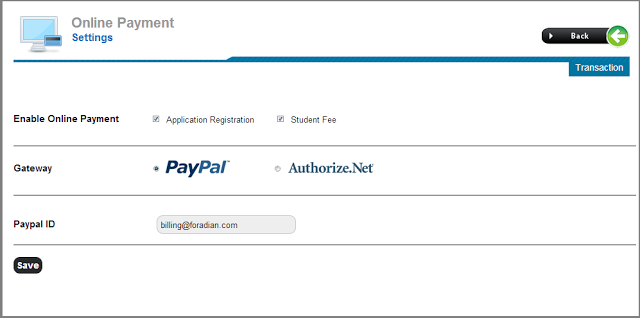 |
| Payment Gateway Settings for Paypal in Fedena Pro |
 |
| Payment Gateway Settings for Authorize.net |
Learn How Employee Leave Management System Works in Fedena?
So, discard those pens and leave application forms and adopt this smarter and faster way to get your leaves approved.
How to Assign & Manage Assignments to Students using Fedena
Managing assignments has always been a tedious task, both for the teacher who assigns it as well as for the students who are assigned. The entire process of assignment becomes all the more hectic when any student fails to attend class on the said day. Plus, students might often get confused with the details of the assignment and the teacher in most of the cases, have to go through an ordeal of repeating and re-addressing the students again and again. So, instead of going through such activities, teachers can make it simpler with the help of Fedena’s Assignment plugin.
The Assignment plugin is an easy to use plugin of Fedena that helps teachers and students to save time when dealing with assignments. We bring to you, a detailed description of how this plugin can be used effectively, both by teachers and students.
Login as a teacher
Create new assignment and put in all the necessary information required to create it, like the ‘Title’, ‘Content’, ‘Due Date’ and select the ‘Subject’ that you want to create an assignment on. It must be noted that as a teacher, you can only see the options of subjects that you teach, when you click on ‘Subject’. If you want to provide some other detail to the students for their help, you can upload a file to the assignment also.
When you select the ‘Subject’, you may need to select students as well. If you want only particular students to receive the assignment, you need to select the students from the boxes, or else, you can select ‘All’.
Login as a student
When you login as a student and click on ‘More’ and then go to ‘Assignment’, you will be taken directly to the ‘Assignment’ page. You click on the particular ‘Assignments’ (for example, here, its ‘Homework’), you directly go to the page where you get the details about it and an option below saying, ‘Answer this assignment’.
Fill in all information required and attach necessary answer sheet. You are done with your assignment once you click on ‘Submit Answer’.
Once the assignment is submitted by the student, the teacher receives it under the category ‘Answered’ in the particular subject assignment. On clicking it, the teacher gets an option to download and read it. Once read, the teacher can ‘Accept answer’ or ‘Reject answer’. The same information will be sent to the respective student as well.
When there is an easy and fast way to issue and accept assignments, then why waste time in dealing with it in pen and paper. Fedena is here, make the most of it!
Custom Import Plugin: Quick way to get Library Book Details to Fedena
The Library plugin of Fedena manages your institute’s library by providing login access to students and teachers to search for available books and order them from anywhere and anytime. All they need is internet. But for this module to work in full efficiency, you need to have all the library details stored in Fedena. You can import your book list in bulk to your Fedena by using the magical custom import plugin, this article reveals the steps on how to do it.
A Step-by-Step Guide on How to Use Google Forms to Create Fedena Bulk Import CSV
You might be knowing about the bulk import feature of Fedena which allows you to enter the data of all your students into Fedena from an excel sheet saved as csv. But how to prepare this excel sheet containing all the data of students, batches and other fields. If you are doing it manually, it will take more than one day to prepare the sheet. But if you trust your students/parents to input the data correctly, here is an easy method. You can use Google forms and create a spreadsheet which can be uploaded through Data Import. This article will give you a step-by-step description of how you can use Google forms to create Fedena bulk import CSV. We recommend you to watch the Google form introduction video before reading the following steps to understand the method better.
.png)
.png)